A Quick Beginners Guide To Zoom
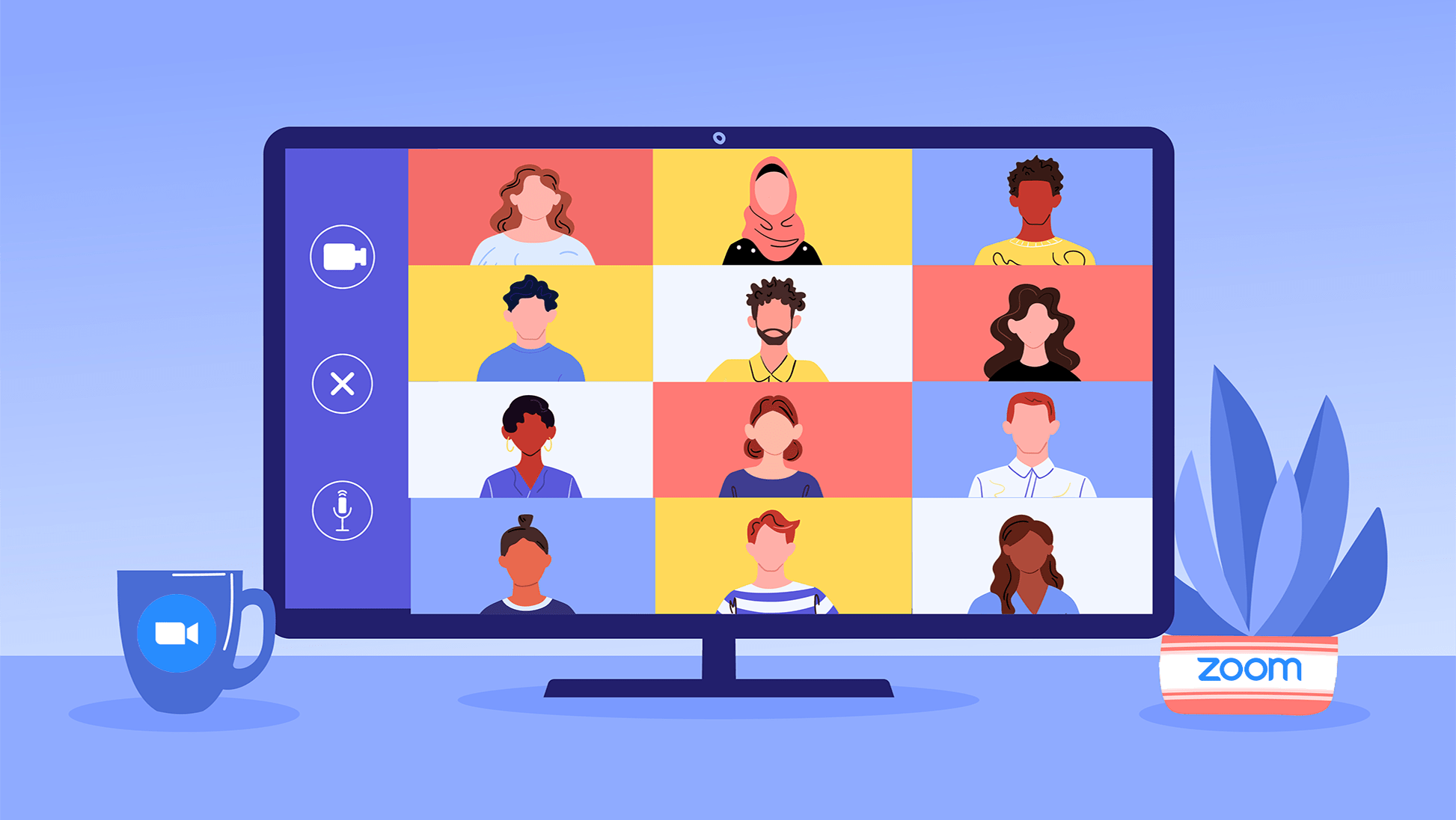
Zoom is a great way to stay connected with friends, family, and colleagues. It’s easy to use and can be accessed from any device. Here’s a quick guide on how to get started with Zoom.
How to Join a Meeting
Joining a meeting is simple. Just click on the link that the host has sent you, and you’ll be prompted to download the Zoom app (if you don’t already have it). Once the app is installed, just open it and enter the meeting ID. You’ll then be joined to the meeting.
If you’re joining by phone, just call the number provided by the host and enter the meeting ID when prompted.
Hosting a meeting
To host a meeting, just open the Zoom app and sign in with your account. Then, click “Host a Meeting” and choose whether you want to start or schedule a meeting. If you’re starting the meeting right away, just choose whether you want video on or off, and then click “Start Meeting.”
If you’re scheduling a meeting, fill in all of the details (time, date, etc.) and then invite participants by clicking “Invite.” You can also choose whether you want video on or off for your scheduled meeting.
During a meeting – features:
Zoom offers a variety of features that can make your virtual calls more enjoyable and productive. For example, if you’re on a video call and need to share something with your participants, such as a document or presentation, you can do so by clicking on the “Share” button in the bottom toolbar. This will bring up a menu of different file types that you can share; simply select the one that you want to share and click “Share.”
You can also annotate documents while they’re being shared by clicking on the “Annotate” button in the toolbar. This allows you to draw on the document or highlight important passages.
Zoom also offers a built-in chat function that lets you chat with other participants during or before a call. To access the chat window, simply click on the “Chat” button in the toolbar. In the chat window, you can start new conversations or reply to existing ones. You can also add emoji and attachments (such as images) by clicking on the appropriate buttons in the bottom toolbar of the chat window.
Conclusion
Zoom is a great way to connect with others online. Whether you’re joining or hosting a meeting, it’s easy to use Zoom from any device. Just follow the steps in this quick guide and you’ll be up and running in no time!
